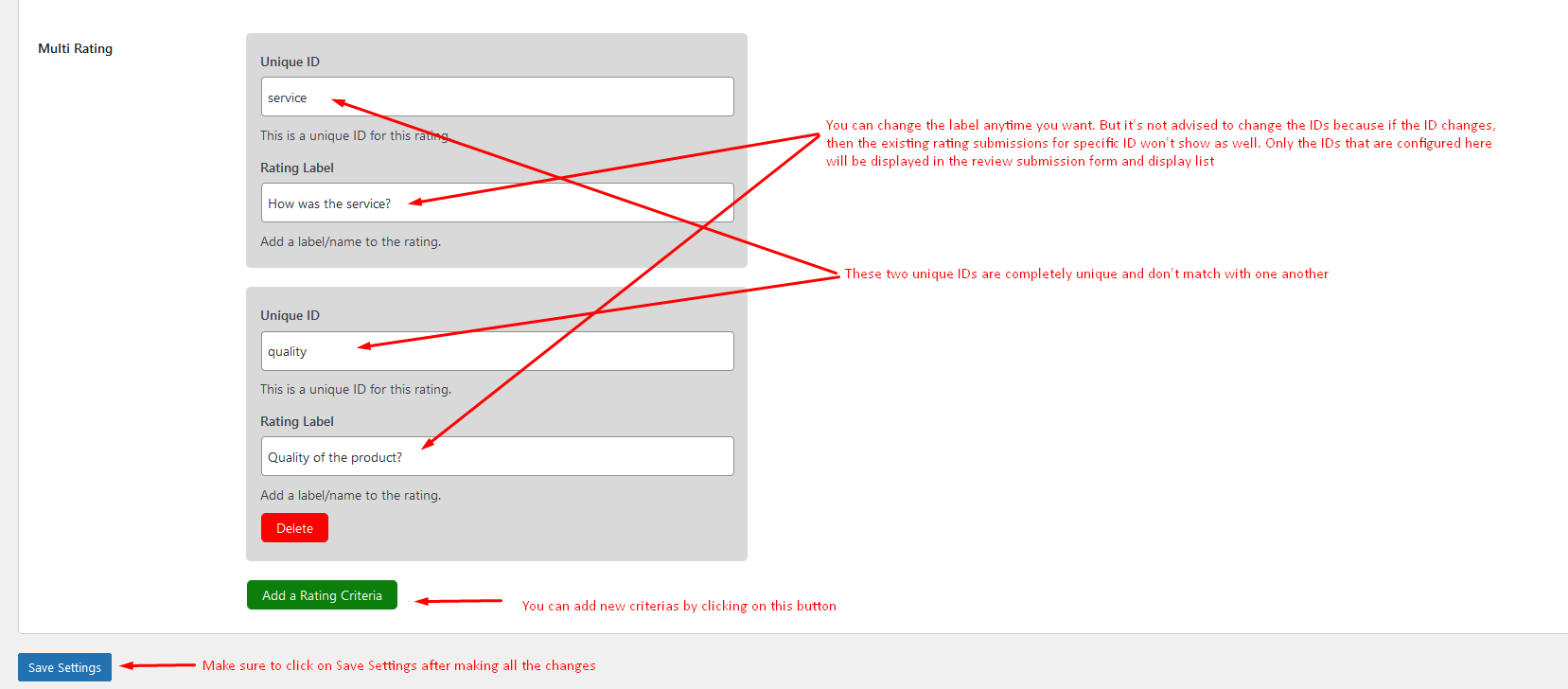Multi-criteria ratings enable customers to give ratings for multiple criteria like the quality of product/service, delivery duration, communication with the seller, and if the product will be recommended to others, etc. The most amazing thing is that you can add an unlimited number of rating criteria and collect whatever type of ratings you want to accept for the products. The below carousel displays screenshots of the multi-criteria rating submission form and how the ratings look on the front end.
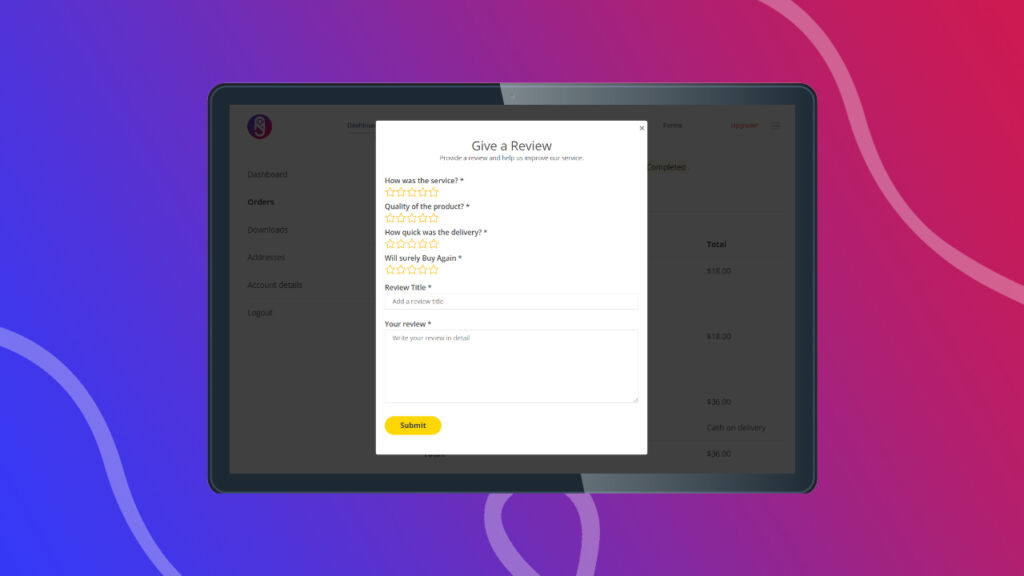
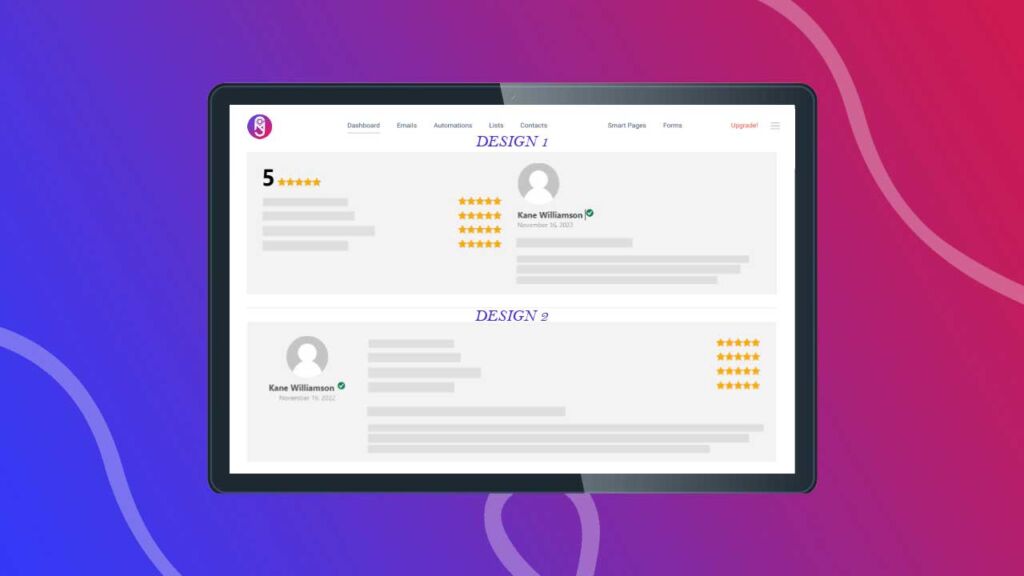
How to setup multi-criteria ratings?
To set up the multi-criteria ratings, you need to go to the admin panel of your WordPress website. Then go to MS Web Arts -> Breview -> Multi Rating tab. From here you can manage all the multi-criteria setup related settings.
Enable Multi Rating:
Check mark this option to enable the multi-criteria ratings. When this is enabled, the review submission forms will display the configured type of ratings, and the reviews that have the configured type of ratings will show them. Any reviews that were captured before enabling the multi-criteria will continue to display the default ratings as they should.
Multi Rating:
Multi Rating is a complex field that consists of two other fields, Unique ID and Rating Label.
- Unique ID: This field accepts a unique ID without any space or special characters. This unique ID is used to save and retrieve the submitted ratings as needed in the background. So, there must not be any duplicate ID from the configured multi-criteria ratings. Users don’t see the value of this field.
- Rating Label: The rating Label is used to display the relevant information to the users while submitting the ratings and showing them on the product and order pages. This field doesn’t have anything to do with saving the ratings or retrieving them. But it’s also important because this is what the users see and understand what type of rating they are submitting.
The below image is an example of a multi-criteria rating configuration.
How to add rating criteria?
You can add new rating criteria by clicking on the Add a Rating Criteria button. You must input the unique id for the criteria and a label for the customers and users to see.
How to delete a rating criteria?
You can delete specific rating criteria by simply clicking on the Delete button inside the rating criteria box. The very first rating criteria is non-deletable. You may rename it as you need or simply uncheck the Enable Multi Rating field to not display the multi-criteria rating at all.
Conclusion
Using multi-criteria rating is recommended because it allows customers to give the most accurate rating related to a service or product. You should do some research and know exactly what type of ratings you want to accept from the users from the beginning. You can obviously reconfigure things as needed anytime.
If this topic was difficult to understand and you need any help with the setup, you can create a support ticket